Contents
- Getting Started
- External database for pgAdmin user settings
- Connecting To A Server
- Managing Cluster Objects
- Managing Database Objects
- Cast Dialog
- Using EDB Job Scheduler
- Collation Dialog
- Domain Dialog
- Domain Constraints Dialog
- Event Trigger Dialog
- Extension Dialog
- Foreign Data Wrapper Dialog
- Foreign Server Dialog
- Foreign Table Dialog
- FTS Configuration Dialog
- FTS Dictionary Dialog
- FTS Parser Dialog
- FTS Template Dialog
- Function Dialog
- Language Dialog
- Materialized View Dialog
- Package Dialog
- Procedure Dialog
- Publication Dialog
- Schema Dialog
- Sequence Dialog
- Subscription Dialog
- Synonym Dialog
- Trigger Function Dialog
- Type Dialog
- User Mapping Dialog
- View Dialog
- Creating or Modifying a Table
- Management Basics
- Backup and Restore
- Developer Tools
- Processes
- pgAgent
- pgAdmin Project Contributions
- Release Notes
- Licence
DBMS Schedule¶
Use the DBMS Schedule dialog to create a DBMS Schedule.
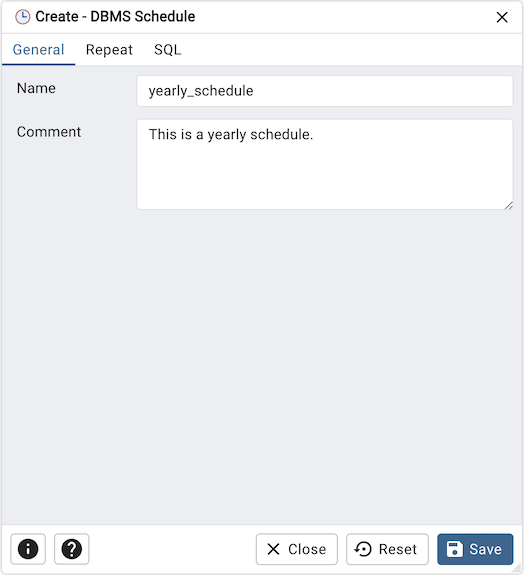
Use the fields in the General tab to create schedule:
Use the Name field to add a descriptive name for the schedule. The name will be displayed in the pgAdmin object explorer.
Store notes about the schedule in the Comment field.
Click the Repeat tab to continue.
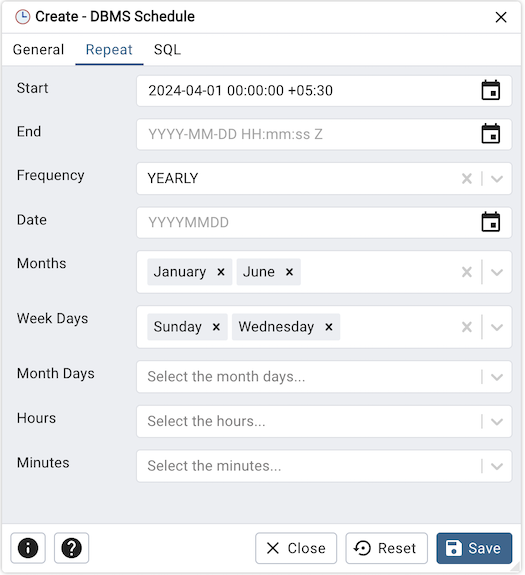
Use the Repeat tab to select the repeat interval for the schedule:
Use the calendar selector in the Start field to specify the starting date and time for the schedule.
Use the calendar selector in the End field to specify the ending date and time for the schedule.
Use the Frequency field to select the frequency. Frequency is one of the following: YEARLY, MONTHLY, WEEKLY, DAILY, HOURLY, MINUTELY.
Use the Date field to select the date on which schedule will execute.Date is YYYYMMDD.
Use the Months field to select the months in which the schedule will execute.
Use the Week Days field to select the days on which the schedule will execute.
Use the Month Days field to select the numeric days on which the schedule will execute.
Use the Hours field to select the hour at which the schedule will execute.
Use the Minutes field to select the minute at which the schedule will execute.
Click the SQL tab to continue.
Your entries in the DBMS Schedule dialog generate a SQL command (see an example below). Use the SQL tab for review; revisit or switch tabs to make any changes to the SQL command.
Example
The following is an example of the sql command generated by user selections in the DBMS Schedule dialog:
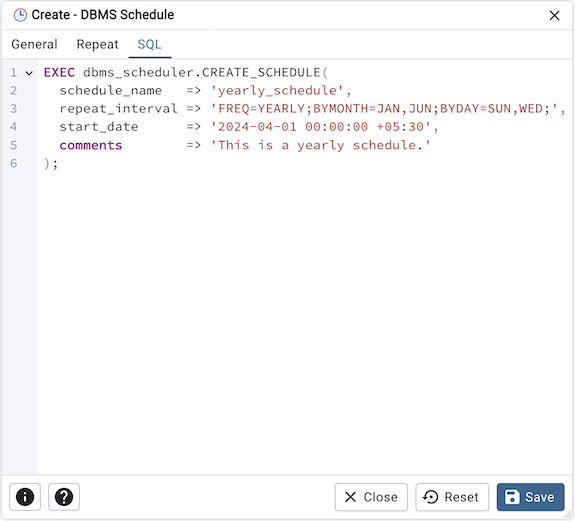
Click the Info button (i) to access online help.
Click the Help button (?) to access dialog help.
Click the Save button to save work.
Click the Close button to exit without saving work.
Click the Reset button to restore configuration parameters.