Compound Trigger Dialog¶
Use the Compound Trigger dialog to create a compound trigger or modify an existing compound trigger. Compound Trigger is supported only for EPAS server 12 and above. A compound trigger executes a specified code when certain events occur.
The Compound Trigger dialog organizes the development of a compound trigger through the following dialog tabs: General, Events, and Code. The SQL tab displays the SQL code generated by dialog selections.
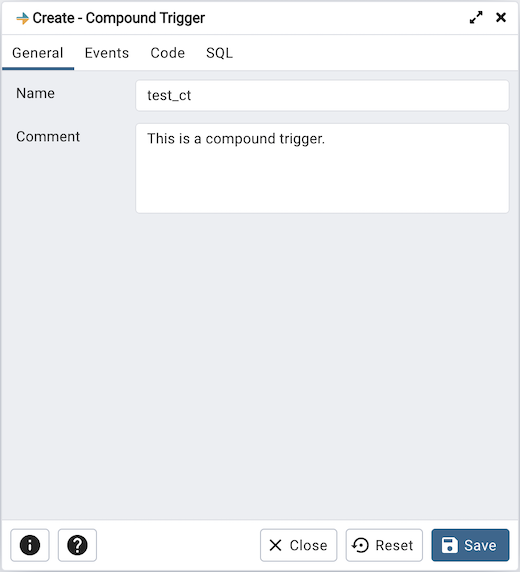
Use the fields in the General tab to identify the compound trigger:
Use the Name field to add a descriptive name for the compound trigger. This must be distinct from the name of any other compound trigger for the same table. The name will be displayed in the pgAdmin tree control.
Store notes about the compound trigger in the Comment field.
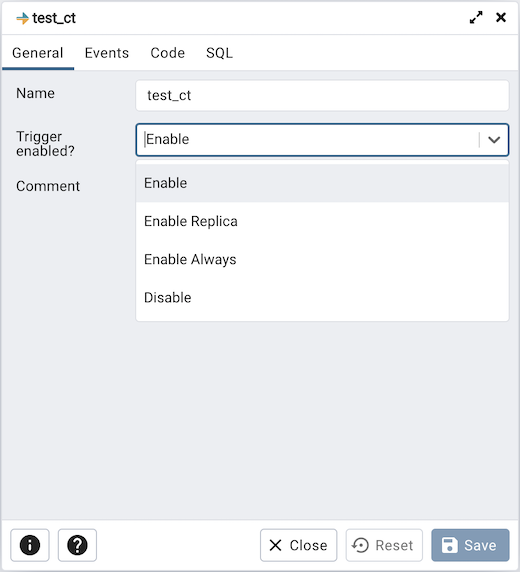
Trigger enabled field is available in compound trigger dialog once the trigger is created. You can select one of the four options available.
Click the Events tab to continue.
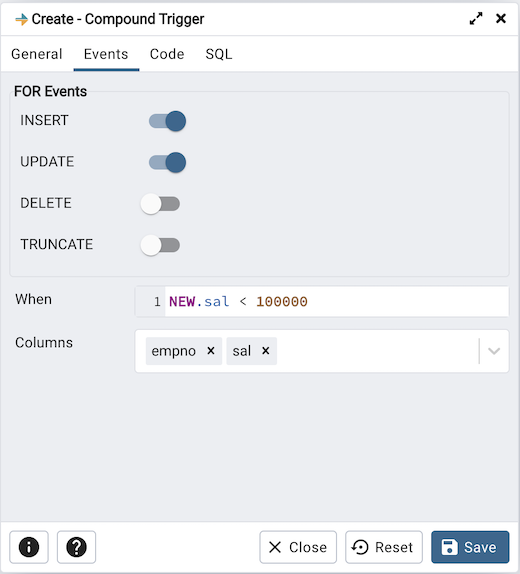
Use the fields in the Events tab to specify how and when the compound trigger fires:
Select the type of event(s) that will invoke the compound trigger; to select an event type, move the switch next to the event to the YES position. The supported event types are INSERT, UPDATE, DELETE and TRUNCATE. Views cannot have TRUNCATE triggers.
Use the When field to provide a boolean condition that will invoke the compound trigger.
If defining a column-specific compound trigger, use the Columns field to specify the columns or columns that are the target of the compound trigger.
Click the Code tab to continue.
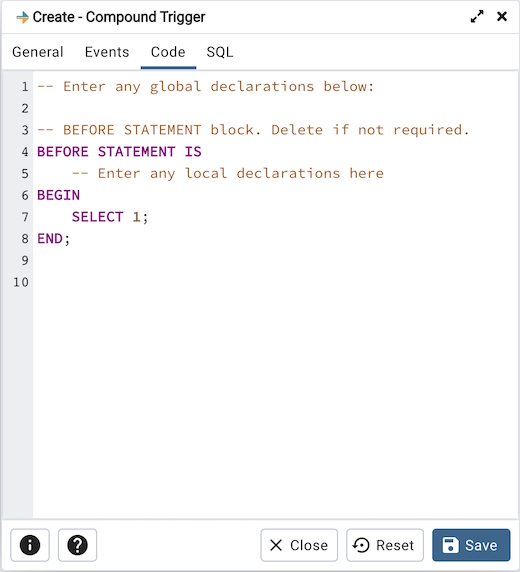
Use the Code field to specify the code for the five timing events BEFORE STATEMENT, AFTER STATEMENT, BEFORE EACH ROW, AFTER EACH ROW, INSTEAD OF EACH ROW that will be invoked when the compound trigger fires. Basic template is provided with place holders.
Click the SQL tab to continue.
Your entries in the Compound Trigger dialog generate a SQL command (see an example below). Use the SQL tab for review; revisit or switch tabs to make any changes to the SQL command.
Example¶
The following is an example of the sql command generated by user selections in the Compound Trigger dialog:
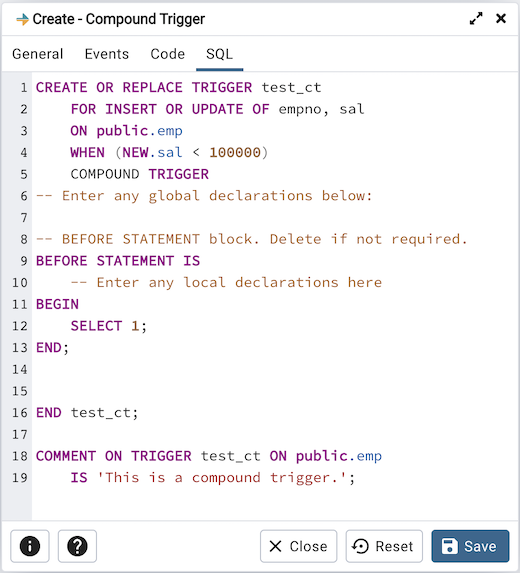
The example demonstrates creating a compound trigger named test_ct.
Click the Info button (i) to access online help.
Click the Save button to save work.
Click the Close button to exit without saving work.
Click the Reset button to restore configuration parameters.